- Applications
- Education
Always visible scroll button
Images
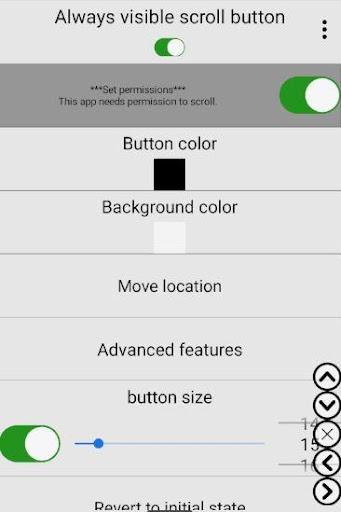
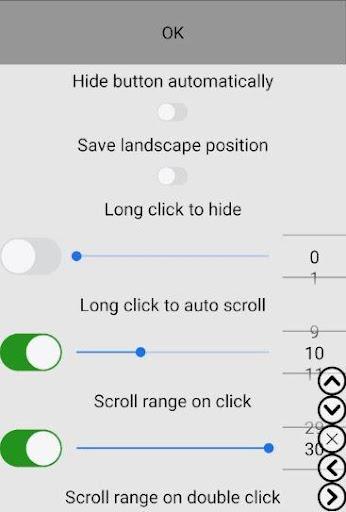
Introduction
You can auto-scroll by pressing and holding the button or clicking once.
You can specify the scroll position by pressing and holding the X button.
Fast scroll when double clicked.
manual:
1) Click the Permissions button on the second line to enable the accessibility permission and then enable the display permission as well.
2) You can scroll the screen by clicking the buttons on the screen.
3) Click the Advanced Features button on the 6th line. Click the "Button Type" button in the first line, then click one button in the third line. Press and hold the button and quickly move up or down, then release to scroll. Release the button after a few seconds to scroll to the top or bottom of the screen. You can move the button by holding down the button and moving it.
4) Press and hold the button, the scroll position indicator will appear.
5) You can also adjust the button color or adjust the scroll range.
Important:
Accessibility Services: The Accessibility Services permission is required to allow users to automatically scroll screen content based on user selections. This application does not use accessibility to access or read user data.
Related Applications










Users Also Installed






















