
| نصب | +۵۰ هزار |
| از ۳۹۰ رأی | ۳.۷ |
| دستهبندی | ابزارها |
| حجم | ۴۳ مگابایت |
| آخرین بروزرسانی | ۱۳ اسفند ۱۴۰۳ |

| نصب | +۵۰ هزار |
| از ۳۹۰ رأی | ۳.۷ |
| دستهبندی | ابزارها |
| حجم | ۴۳ مگابایت |
| آخرین بروزرسانی | ۱۳ اسفند ۱۴۰۳ |
تصاویر برنامه
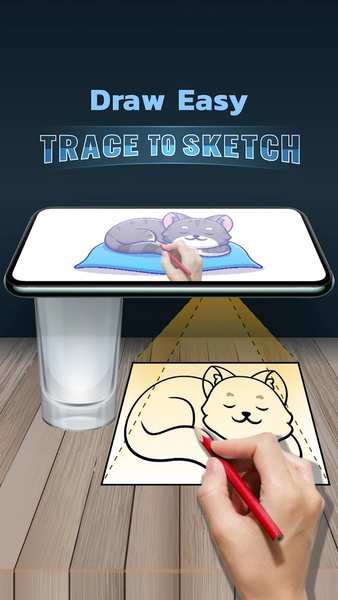
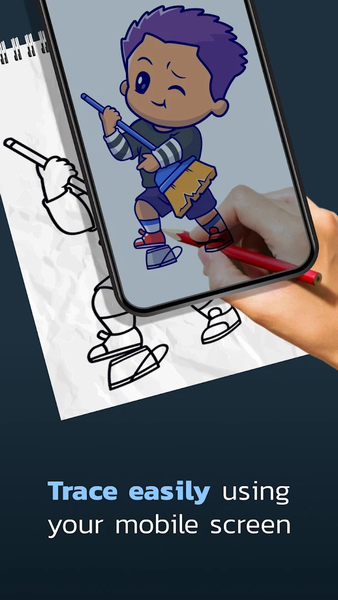





معرفی برنامه
What is Tracing?
- Tracing is used to transfer an image into line work from a photo or artwork. You place your tracing paper over it and draw the lines that you see. So, Trace it & Sketch it.
- Using this app you can learn drawing or tracing.
- So how does it works?
- Select an image from the gallery or capture an image with a camera then just apply the filter. After that, you will see that image on the camera screen with transparency & you have to put drawing paper or book anything on which you want to trace and draw. Your image will not appear on paper but a transparent image with camera so that you can trace it on paper.
- Draw on paper by looking at the phone with a transparent image.
- Select any image and convert it to a tracing image.
- Advance Filters
1. Edge level : With Edge Level filter, you can control the sharpness and definition of edges in your drawings, giving them a different and professional look. Adjusting the Edge Level can help you achieve different artistic styles and emphasise specific details.
2. Contrast :The Contrast filter lets you enhance the tonal range in your drawings, making the colors appear more vibrant and the shadows and highlights more pronounced. It adds depth and richness to your artwork.
3. Noise: To tackle any unwanted noise in your drawings or images, we have included a Noise filter. This feature helps reduce graininess or pixelation, resulting in cleaner and smoother lines and surfaces.
4. Sharpness : The Sharpness filter enables you to enhance the overall clarity and crispness of your drawings. By adjusting the sharpness level, you can achieve a more defined and polished look, making your artwork stand out.
- Advance Filters
1. Edge level : With Edge Level filter, you can control the sharpness and definition of edges in your drawings, giving them a different and professional look. Adjusting the Edge Level can help you achieve different artistic styles and emphasise specific details.
2. Contrast :The Contrast filter lets you enhance the tonal range in your drawings, making the colors appear more vibrant and the shadows and highlights more pronounced. It adds depth and richness to your artwork.
3. Noise: To tackle any unwanted noise in your drawings or images, we have included a Noise filter. This feature helps reduce graininess or pixelation, resulting in cleaner and smoother lines and surfaces.
4. Sharpness : The Sharpness filter enables you to enhance the overall clarity and crispness of your drawings. By adjusting the sharpness level, you can achieve a more defined and polished look, making your artwork stand out.
READ_EXTERNAL_STORAGE - Show a list of images from the device and allow a user to select images for tracing and drawing.
CAMERA - To Show trace image on camera and draw it on paper. also, it is used for capturing and drawing on paper.



برنامههای مرتبط










دیگران نصب کردهاند




















